To Create User Equipment
The User Equipment
command enables you to create custom Equipment symbols from base geometrical
shapes in the drawing.
- Draw the object using the Base Geometry tools.
- Select the geometrical shape(s) using one of the Element Selection methods.
-
Select
User Equipment from the
Miscellaneous Equipment taskbar.
The Component Type Selection dialog displays.
- Select the component type to assign to the selected shape(s).
- Click OK. The Properties dialog for the selected component type displays.
- Define a tag number and any property values you wish to assign to the component.
-
Click
OK to close the dialog.
The geometrical shape is now a defined
OpenPlant PID component. You can use the
Properties dialog to
view or edit the new component's properties.
Important: This option does not define a new component type which is stored in the schema like the Component Manager allows you to do. This command only allows you to assign an equipment type, tag number and property values to an existing geometric shape(s) in the drawing. However, you are able to use the Copy command to create additional instances of the new component.